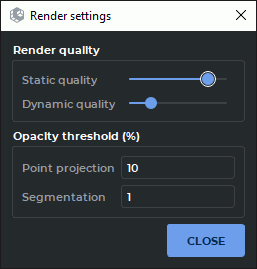3.14. Render settings
The Render settings  tool allows for setting the rendering quality of the 3D model and the
opacity threshold. The tool is available on the toolbar of the Volume reconstruction tab, MPR
reconstruction tab, Vessel analysis tab, Coronary artery analysis tab and in the Volume
section of the main menu. The tool allows you to set the quality of the model both in dynamic and
static state.
tool allows for setting the rendering quality of the 3D model and the
opacity threshold. The tool is available on the toolbar of the Volume reconstruction tab, MPR
reconstruction tab, Vessel analysis tab, Coronary artery analysis tab and in the Volume
section of the main menu. The tool allows you to set the quality of the model both in dynamic and
static state.
The opacity threshold allows to ignore relatively transparent tissue when performing measurements and creating segments. That is, the tissue whose transparency level is below a predetermined value will be visible, but the points of the measuring tools will be projected on the tissue with a higher level of transparency. Such tissue will not be included in the segment.
To set quality:
-
Click on the Render settings
 button on the toolbar. The dialog shown in Fig. 3.11
will be displayed.
button on the toolbar. The dialog shown in Fig. 3.11
will be displayed.
-
For better visual perception of certain parts of the 3D model, the user may change the background color. To do this, click the colored square in the Background color line (marked with a red frame in Fig. 3.11). Select the desired color in the dialog box that pops up. The default background color is black. The background color chosen by the user will be applied to the windows with 3D models in the current tab, as well as to all the windows with 3D models that will be created in future.
-
Move the sliders to set the quality of the model in dymanic state (Dynamic quality) and in static state (Static quality). Move the slider to the right for maximum quality.
-
Provide the opacity threshold value for measuring tools as percentage (the Point projection parameter). The ability to change the threshold value makes it easier to work with linear and angular measurement tools, markers and Select model point tool (Section 3.5).
The tools for editing the volume (Cut object, Cut all except object and Brush cut) delete the tissues whose opacity is below the threshold value. For details on volume editing tool management, see Section 3.8.
-
Provide the opacity threshold value in the Segmentation field. The value provided in this field affects the voxel opacity level in the Segmentation mode.
-
Click the CLOSE button.
If the quality is high, the update image may be delayed because of low computer resources.