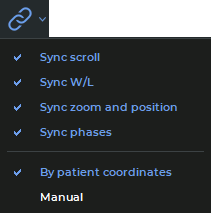2.34. Synchronize Images
Synchronization is applied if two or more series are opened for the same study. This function allows you to scroll images in several series synchronously. By default the option is enabled.
To set up the synchronization options you need, proceed as follows:
-
Click on the arrow on the right side of the Sync series
 button on the toolbar.
This tool is also available from the Image main menu item.
button on the toolbar.
This tool is also available from the Image main menu item.
-
In the drop-down menu for the
 button (Fig. 2.34), choose the synchronization
types and modes:
button (Fig. 2.34), choose the synchronization
types and modes:
-
Sync scroll. Provides an opportunity to scroll images from the series with the same frameOfReferenceUid tag values simultaneously in the By patient coordinates mode. If the frameOfReferenceUid tag values are different for different series, scrolling will not be synchronized in the By patient coordinates mode. To synchronize series with different frameOfReferenceUid tag values, select the Manual mode.
Synchronization is performed for the sections parallel to the synchronizing section;
-
Sync W/L. Window width and level (W/L) synchronization is performed for the series with CT modality. For series with other modality types, synchronization will only be performed if the recommended window width and level (W/L) values are the same. The mode chosen does not impact this synchronization type;
-
Sync zoom and position. Provides an opportunity to synchronize image scaling and moving. This option will work differently depending on the mode chosen.
-
In the By patient coordinates mode:
-
image scaling and moving is synchronized for the images from the series with the same frameOfReferenceUid tag values. If the frameOfReferenceUid tag values are different, synchronization will not be performed;
-
the real size of the image is taken into account. For sections of the same size, objects are displayed in the same way;
-
the centers of the windows are synchronized. In the window center, you see the projection of the center point of the synchronizing window on the synchronized window section;
-
if the Synchronize scale and position of slices in different projections option on the Tools tab of the Image viewer module (for details see Section 16.7.1) is disabled, synchronization will only be performed for the sections parallel to the synchronizing section. If this option is enabled, parallel orientation of the sections will not be taken into account for scaling and position synchronization.
-
-
In the Manual mode:
-
the real size of the image is taken into account. For sections of the same size, objects are displayed in the same way;
-
if the position of the synchronizing window center is changed, the position of the synchronized window center is changed accordingly;
-
if the Synchronize scale and position of slices in different projections option on the Tools tab of the Image viewer module (for details see Section 16.7.1) is disabled, synchronization will only be performed for the sections parallel to the synchronizing section. If this option is enabled, parallel orientation of the sections will not be taken into account for scaling and position synchronization.
-
-
-
Sync phases. The image phases are synchronized by number. If the phase number for the synchronizing series is greater than the total number of phases in the synchronized series, then the phase with the greatest number will be selected for the synchronized series. The mode chosen does not impact this synchronization type.
If there are several images in the window, then the properties of the first image will be used for scaling and movement evaluation.
Image synchronization is performed automatically. To disable synchronization, click on the Sync
series  button.
button.
To disable the default synchronization on the DICOM Viewer startup, uncheck the Turn on sync image by default box in the image viewer setup dialog box (see Section 16.7.1).