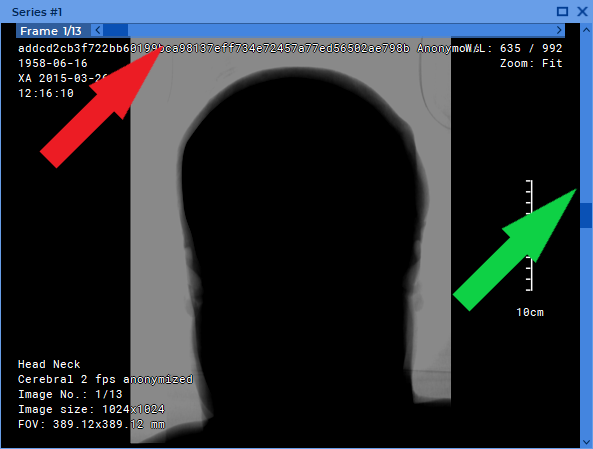2.7. View Images in a Series
When a series is opened, its first image is displayed in the series window.
The window for viewing series is shown in Fig. 2.9.
The data in the header of the series viewer windows of the Image viewer or CLUTs tab are displayed as follows: Series #<Sequence number of the series in the study> (<DICOM data series number>). E.g.: Series #3 (201).
The value in the parenthesis is provided by the SeriesNumber(0020,0011) tag. If there is no value provided for the SeriesNumber(0020,0011) tag, only the series sequence number will be shown in the header of the series viewer window.
 | DICOM data series number are not shown for temporal series obtained as a result of combining several series in a multiphase or merged series. |
On the right-hand side of the window, you can see a scroll bar for scrolling images of the series (marked by the green arrow). If the series contains several phases or is a multiframe series, at the top of the window you will see an additional scroll bar (marked by the red arrow) for switching between phases or frames. In the window, you will find the information on the current image (see Section 2.30).
There are six ways to switch to other images:
-
roll the mouse wheel up to switch to the previous image or down to go to the next one. One click of the wheel changes the position by one image;
-
use the scrollbar on the right side of the series window to move to the target image. To change the position by one image, click the left mouse button on the arrow or the bar above or below the scroll;
-
click the left mouse button holding the Shift key. If the current image is the last in the series, a click will switch you to the first image. Similarly, click the left mouse button holding the Ctrl key (or the Command key for macOS) to move to the previous image;
-
use the
 Scrolling tool. Activate the tool on the toolbar by clicking the
left/right/middle mouse button. To continue work with this tool, use the button with
which the tool was activated. To learn more about tool control, see Section 1.14. If it is
impossible to switch between images, the tool may be used for scrolling frames;
Scrolling tool. Activate the tool on the toolbar by clicking the
left/right/middle mouse button. To continue work with this tool, use the button with
which the tool was activated. To learn more about tool control, see Section 1.14. If it is
impossible to switch between images, the tool may be used for scrolling frames;
-
move the mouse up and down while holding the left mouse button. By default, the Scrolling tool is assigned to the left mouse button and can be used without activating the
 button on the toolbar. You can change the mouse buttons’ default settings for
the Slide images operation in the Controllers tab of the Image viewer module (see
Section 16.7.1);
button on the toolbar. You can change the mouse buttons’ default settings for
the Slide images operation in the Controllers tab of the Image viewer module (see
Section 16.7.1);
-
use the arrow buttons on the toolbar:
 ,
,  .
.