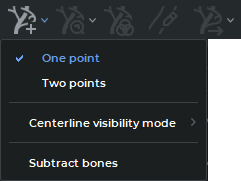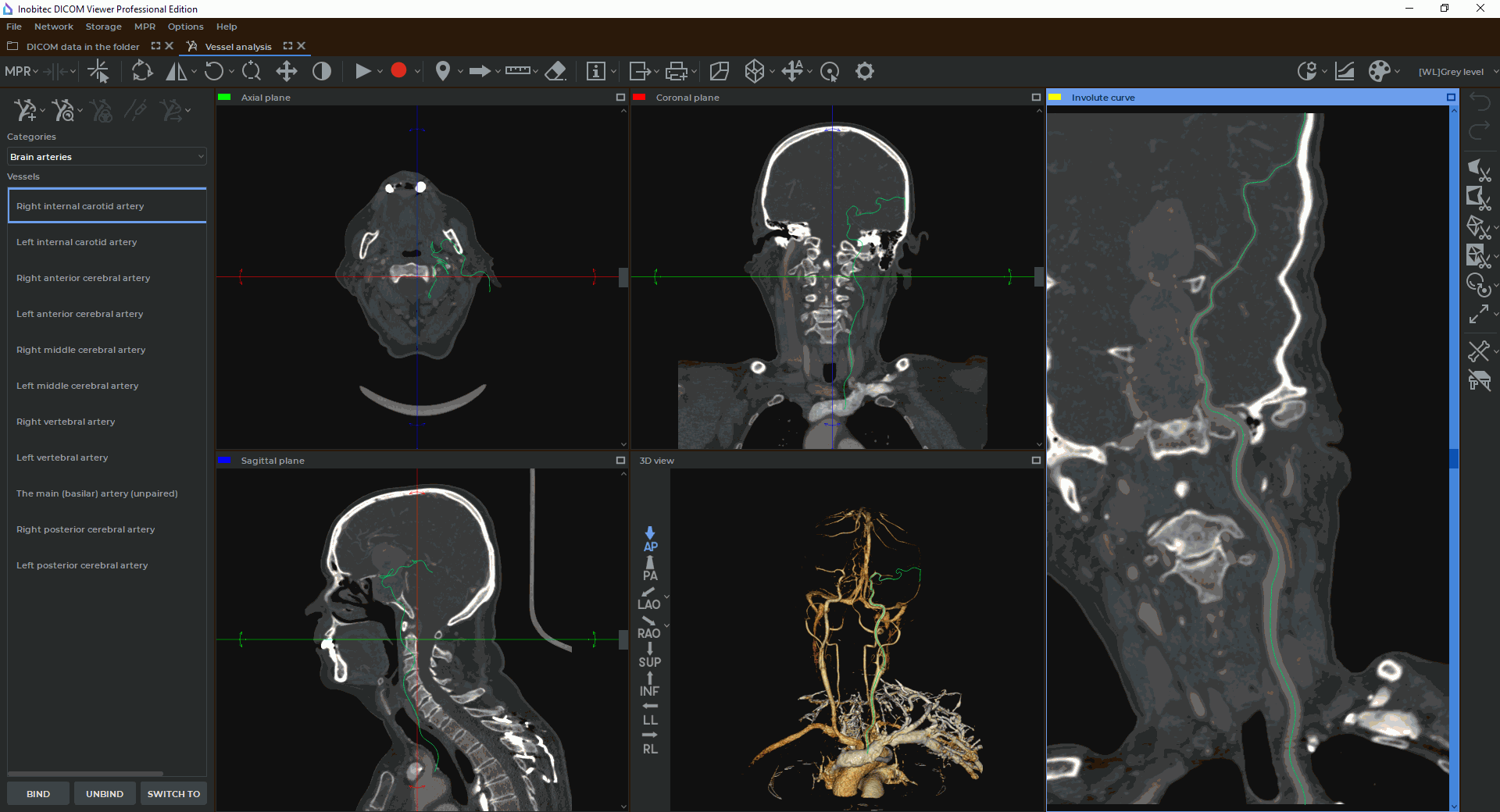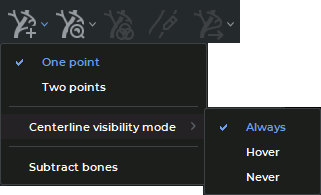7.6. Centerline building mode
____________________________________________________________________________________________
Functionality is available in a separate module which is activated in the Pro edition for an extra fee
____________________________________________________________________________________________
For analysis, it is necessary to build a centerline which is automatically located in the notional center of the vessel. Only one centerline can be built at a time. To save the built line and build a new one, bind it to a specific vessel from the list in the left part of the window (see Section 7.1.1).
 | You need to control the process of building the centerline and make corrections, if needed. |
7.6.1 Building the centerline
____________________________________________________________________________________________
Functionality is available in a separate module which is activated in the Pro edition for an extra fee
____________________________________________________________________________________________
You can build the centerline in two methods. To select a method click the arrow on the right side
of the New Vessel  button and select the appropriate method (Fig 7.4). The current method is
marked with a flag.
button and select the appropriate method (Fig 7.4). The current method is
marked with a flag.
-
Building by one point. In this mode the line is built in both directions from the starting point for a maximum distance. If the vessel splits along the construction line, then the line is built in an arbitrary branch. To build the line, click the left mouse button at the starting point. To extend a vessel line, left-click in the right spot. The line will be built from the closest existing point and will pass through the new point.
-
Building by two points. In this mode, the line is built from the starting point to the end point. To build the line, click at the starting and end points. The DICOM Viewer adds the required number of intermediate points to set the centerline. If the line is not completely built, then select the point up to which you want to extend the line and click in at it. The line will be built from the nearest existing point.
If the centerline for the selected points cannot be built, then the message Unable to trace vessel centerline from this point(s) appears.
If the line is not built correctly, then start building it again by clicking on the New vessel  button or edit the line.
button or edit the line.
-
Drag a point. Locate the cursor on the center line of the vessel. The points are displayed when you hover the cursor over the center line of the vessel. Select a point on the curve you need to move. The selected point is centered in the cutting planes windows. While holding the left mouse button, move the point in the cutting planes windows. To escape from the Drag a point mode, left-click near the curve.
-
Add a point. Locate the cursor on the center line of the vessel. The points are displayed when you hover the cursor over the center line of the vessel. To add a point, move the cursor to the place where you want to add a point, right-click and on the context menu and select the Add point command. The centerline will change so as to pass through a new point. A new point may be added to extend the centerline of a vessel.
-
Continue curve to the end of the vessel. Locate the cursor on the center line of the vessel. The points are displayed when you hover the cursor over the center line of the vessel. To extend a curve, select the end point on the curve, right-click and select the Trace from this tip command on the context menu. The curve will be extended to the end of the vessel.
-
Delete part of a curve (segment). To delete part of the line, delete a segment. The segment is deleted along with the shorter part of the line adjacent to the point. To delete a segment, right-click on the first point of the segment and select the Remove segment item. The shorter part of the centerline is removed from one side of the point and the section between this and the next point from the other side.
-
Delete a point. Locate the cursor on the center line of the vessel. The points are displayed when you hover the cursor over the center line of the vessel. To delete a point, move the cursor over this point so that all the points are highlighted, right-click and on the context menu and select the Remove point command.
The initial research data or the volume reconstruction data can be used for building. To select the
data source, click the arrow on the right side of the New vessel  button and select the
appropriate source.
button and select the
appropriate source.
The centerline is shown in Fig. 7.5.
To choose the vessel centerline visibility mode, click the arrow on the right-hand side of the New
vessel  button and choose the Centerline visibility mode option (see Figure 7.6). The same
command is available in the right-click menu. The current centerline visibility mode is
ticked.
button and choose the Centerline visibility mode option (see Figure 7.6). The same
command is available in the right-click menu. The current centerline visibility mode is
ticked.
-
Always. The vessel centerline is always displayed in the Cutting planes windows, as well as in the Volume reconstruction, Involute curve, and Straightened vessel windows. If you mouse over the centerline, you will see the points.
-
Hover. The vessel centerline is always displayed only in the Volume reconstruction window. The vessel centerline is displayed in the Cutting planes windows, as well as in the Straightened vessel and Involute curve windows if you mouse over it or select one of the points.
-
Never. The vessel centerline is always displayed only in the Volume reconstruction window. It is not displayed in any other windows.
The vessel centerline visibility settings will be applied next time you open the Vessel analysis window.