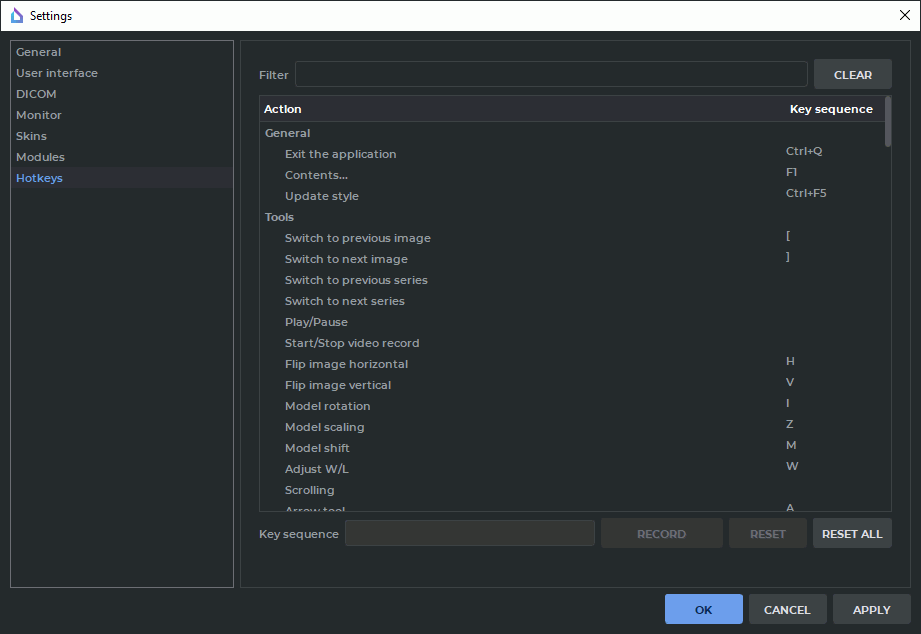16.8. Set Up Hotkeys Module
In this section, you can specify hotkeys to perform different actions. To set up hotkeys:
-
Select the Options menu and the Settings... item.
-
Open the Hotkeys section. The window similar to the one shown in Fig. 16.5 will pop up.
-
Select the target action in the table. If necessary, enter action name or hotkey in the Filter field to filter the action list. The hotkeys specified for the selected action are displayed in the Key sequence column.
-
To modify or set hotkeys:
-
change the value in the Key sequence field or
-
click the RECORD button; next, press the key sequence you wish to assign on the keyboard and to finish, click the Stop recording button.
The entered value will be immediately displayed in the Key sequence column of the table.
-
-
To delete hotkeys, erase the value in the Key sequence field.
-
If the entered hotkeys are already used, a warning similar to the one shown in Fig. 16.6 will be displayed, and the value in the Key sequence column will be written in red. To see which action corresponds to this hotkeys, click Show. Do not set the same hotkeys for the actions performed in one window. If the entered value cannot be set, a warning similar to the one shown in Fig. 16.7 will be displayed.
-
To restore the original value of the hotkeys for the selected action, click the RESET button.
-
To restore the original values of the hotkeys for all actions, click the RESET ALL button.
-
Click OK or APPLY to apply the changes or CANCEL to cancel the actions.
-
In the restart confirmation window, click YES to restart or NO to cancel the restart and continue working.
The types of hotkeys are described in the following table:
| Hotkey type | Designation |
| Single key: any key of the alphanumeric keyboard or a functional key | Single key, e.g.: A or F5 |
| Group of keys: two keys should be pressed simultaneously. The first key is Ctrl key (or the Command key for macOS), Alt key (or the Option key for macOS)or Shift, the second one is any key of the alphanumeric keyboard or a functional key | Two single keys coupled by +, e.g.: Ctrl+S (or the Command+S key for macOS) or Shift+F5 |
| A sequence of several keys of the alphanumeric keyboard or functional keys: keys should be pressed one by one | Single keys or groups of keys, separated by comma, e.g.: A,B,C or Ctrl+F1,Ctrl+F2 (or the Command+F1,Command+F2 key for macOS) |