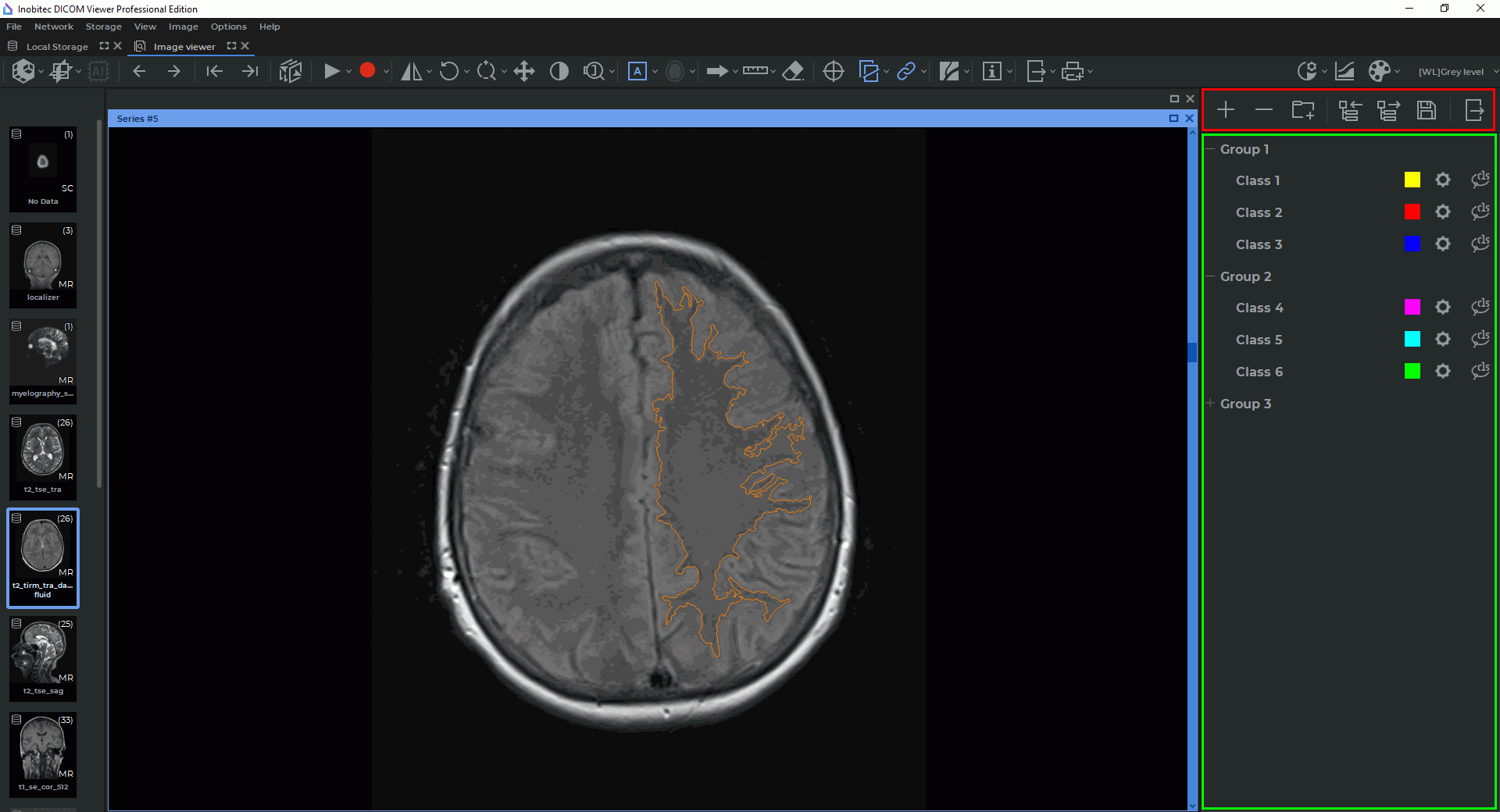12.2. Opening a Series in the Image Annotation Mode
____________________________________________________________________________________________
Functionality is available in a separate module which is activated in the Pro edition for an extra fee
____________________________________________________________________________________________
To open a series in the image annotation mode, proceed as follows:
-
Open the series in the flat image viewer tab.
-
Choose Image annotation on the main Image menu.
The image annotation panel will be opened on the right-hand side of the window (see Fig. 12.2). This panel contains function buttons (in the red box) and the tree of groups and classes (in the green box).
The function buttons on the image annotation panel:
 | The Add class button is available when no elements or just one element has been selected on the tree of groups and classes. If a group is selected, the new class will be added to this group. If a class is selected, the new class will be added to the group where the selected class belongs. If the selected class does not belong to any group, the new class will be added to the superior level. The button is only available for users who have extended rights. |
 | The Remove group/class button deletes the selected groups and classes. The button is only available for users with extended rights. |
 | The Add group button creates a new empty group if there are no classes among the selected list items. If one or more classes have been selected in the list, the selected classes are combined into a new group. |
 | The Import the tree of groups and classes button opens a dialog box for selection of a JSON file in order to import a tree of groups and classes. |
 | The Export the tree of groups and classes button opens a dialog box for selection of a JSON file in order to save the results. When the user presses the Save button, a new JSON file is created or the existing JSON file with the data on the current tree of groups and classes is overwritten. The button is only available for users with extended rights. |
 | The Save results button allows for saving the current annotation results in order to resume work with them after the program is relaunched. When the user presses the button, a dialog box pops up for saving the data on all the objects that have been marked for all the study series in the current tab. DICOM data are not saved. |
 | The Export results with DICOM button exports the image annotation results together with the DICOM data. The data are exported into a separate folder or archive. |