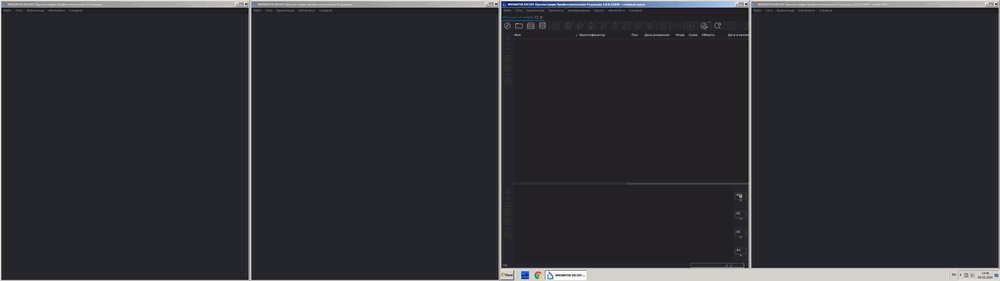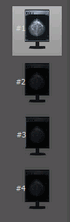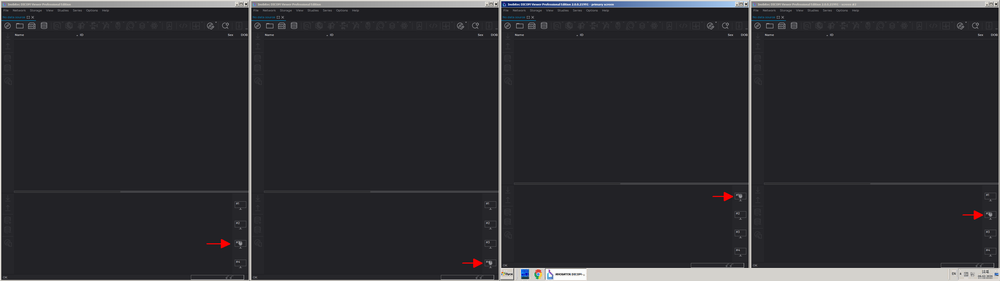2.4. Working with Several Monitors and Split Screen
The DICOM Viewer allows you to split the screen into two parts or work with two monitors connected to the same computer. For details on how to set up your monitor, see Section 16.5.
Let us assume that both displays are used, and each one is split (Fig. 2.4). In this case, the DICOM Viewer will be running in four autonomous windows. To close the DICOM Viewer just close any of its windows.
In the illustration above, the right monitor is the main one, so the Study list tab is open in its left window. To open this tab in any of the three remaining windows, select the File menu and the Study list item in this window. The series panel on the right side displays the window panel (Fig. 2.5).
Each window has a display icon corresponding to it.
-
the first icon corresponds to the left window of the main display;
-
the second icon corresponds to the right window of the main display;
-
the third icon corresponds to the left window of the additional display;
-
the fourth icon corresponds to the right window of the additional display.
The OS settings determine which display is the main one. The icon corresponding to the current window is displayed against a light background. In Fig. 2.6, the Study list tab is open in each window, and you can see the correspondence between the windows and the display icons. The right display is the main one.
To open a series in a certain window:
-
Load studies in any tab.
-
Select a study from the study panel.
-
Hold the left mouse button and drag the series icon from the series panel to the display icon corresponding to the window to open the series in.
-
Release the left mouse button. The series will open in the window corresponding to the display icon.
If the cursor is not located on the display icon, it will look as follows:  . This means that
dragging is impossible. As soon as the cursor is over the display icon, it changes to
. This means that
dragging is impossible. As soon as the cursor is over the display icon, it changes to  , and you
can drag the icon.
, and you
can drag the icon.