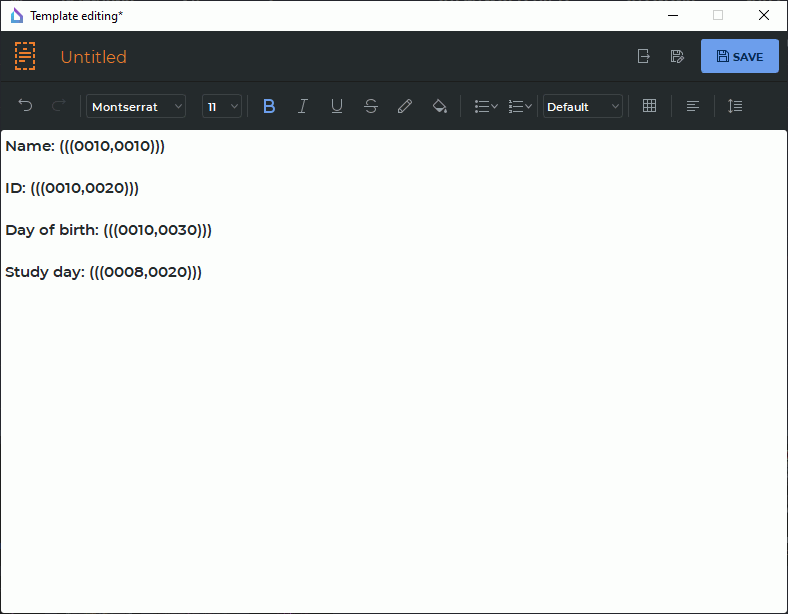18.3. Report Template
____________________________________________________________________________________________
Functionality is available in the Pro edition
____________________________________________________________________________________________
The DICOM Viewer provides an opportunity to create report templates to simplify work with reports.
18.3.1 Creating an Empty Template
____________________________________________________________________________________________
Functionality is available in the Pro edition
____________________________________________________________________________________________
To create a new report template, on the main menu, select File->Report template->Create->Empty
template. By default, an empty report template named Untitled is created. The Template Editor
window differs from the Report Editor window only by the fact that the  icon is displayed in
the upper left corner, by which you can visually distinguish the Template Editor from the Report
Editor.
icon is displayed in
the upper left corner, by which you can visually distinguish the Template Editor from the Report
Editor.
In a template, you can provide for DICOM tags for substitution of values taken from series. Code names of the tags provided by the user are to be separated by commas, no spaces, and enclosed in triple parentheses. In Fig. 18.7, you can see tags for substitution of the patient data and the date of the study.
When a report is created on the basis of a template, tags in triple parentheses are replaced with the respective tag values from the selected series.
18.3.2 Loading a Report Template from a File
____________________________________________________________________________________________
Functionality is available in the Pro edition
____________________________________________________________________________________________
To load a report template from a file, on the main menu, select File->Report template->Create->Load from file... In the dialog box, select the template file and click Open.
18.3.3 Exporting a Report Template
____________________________________________________________________________________________
Functionality is available in the Pro edition
____________________________________________________________________________________________
The DICOM Viewer provides an opportunity to export a report template to a file.
To export a report template to a file, click the Export to file  button on the editor toolbar.
In the dialog box that pops up, select the place to save the file and enter the file name. By default,
the name of the report template is used as the file name. Click Save to save the report template in a
file or Cancel to cancel.
button on the editor toolbar.
In the dialog box that pops up, select the place to save the file and enter the file name. By default,
the name of the report template is used as the file name. Click Save to save the report template in a
file or Cancel to cancel.
18.3.4 Viewing and Editing a Report Template
____________________________________________________________________________________________
Functionality is available in the Pro edition
____________________________________________________________________________________________
 | Report templates can be edited only in the DICOM Viewer report editor. If you use third-party software for this purpose, it may result in impossibility to read the file. |
To edit a report template, on the main menu, select File->Report template->Edit and choose the name of the template. The selected report template will be opened in the template editor window. Edit the name and the contents of the template. Save the edited report template.
18.3.5 Saving a Report Template
____________________________________________________________________________________________
Functionality is available in the Pro edition
____________________________________________________________________________________________
If there are any unsaved changes in the template text or name, the heading of the template editor window will have an asterisk * symbol.
To save the report template, click the SAVE  button on the editor toolbar. The name of a
report template is considered inadmissible if it is the same as the name of another template or if it
contains inadmissible symbols (see Section 18.1.1). When a template is saved, the program
automatically replaces inadmissible symbols in the file name with "_"; spaces in the beginning and
dots in the end of the name are deleted. If there is a name conflict, a number in parentheses will be
added to the name.
button on the editor toolbar. The name of a
report template is considered inadmissible if it is the same as the name of another template or if it
contains inadmissible symbols (see Section 18.1.1). When a template is saved, the program
automatically replaces inadmissible symbols in the file name with "_"; spaces in the beginning and
dots in the end of the name are deleted. If there is a name conflict, a number in parentheses will be
added to the name.
A report template is saved as a file in a separate ReportTemplates directory in the local storage and set as the current in the template editor window.
If you click the SAVE  button again, the changes will be saved in the current
template.
button again, the changes will be saved in the current
template.
To save a template with a new name, click the Save as  button on the editor toolbar. In the
dialog box that pops up, print the name of the new report template. By default, the name of
the current report template or a transformed name of the current report template (if the
current name is inadmissible) is shown in the dialog box. Click OK to save or CANCEL to
cancel.
button on the editor toolbar. In the
dialog box that pops up, print the name of the new report template. By default, the name of
the current report template or a transformed name of the current report template (if the
current name is inadmissible) is shown in the dialog box. Click OK to save or CANCEL to
cancel.
The new report template will be added to the Report  button drop-down menu and to
the Edit and Remove items of the list of templates on the main menu File->Report
template.
button drop-down menu and to
the Edit and Remove items of the list of templates on the main menu File->Report
template.
18.3.6 Deleting a Report Template
____________________________________________________________________________________________
Functionality is available in the Pro edition
____________________________________________________________________________________________
To delete a template, on the main menu, select File->Report template->Remove, and choose a template from the list. In the dialog box that pops up, click REMOVE to delete or CANCEL to cancel.
When a template is deleted, the respective file is deleted from the ReportTemplates folder in the local storage. At the same time, the report template is deleted from all the menus.