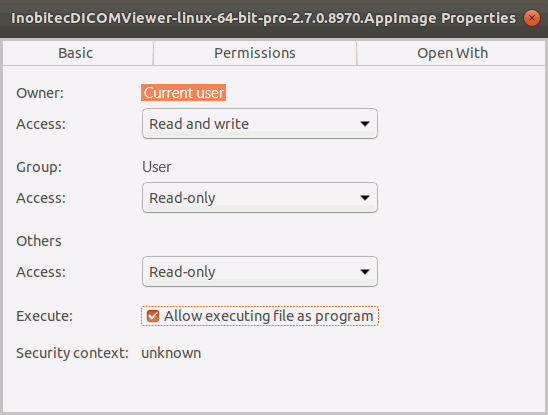Installing, Uninstalling and Running the Program on Linux
Running the program in AppImage Format
Inobitec DICOM Viewer software for Linux OS is comprised of only one file in <InobitecDICOMViewer><Bitness><Edition><Version> format with AppImage extension. The file contains the program with all the libraries required for its functioning. Example: InobitecDICOMViewer-linux-64-bit-pro-2.7.0.AppImage.
To install and run the program in AppImage format, proceed as follows (for Ubuntu):
-
We advise you to transfer the downloaded Inobitec DICOM Viewer file from the Downloads file directory to the directory you need.
-
Provide the AppImage file a permission to be executed. For that purpose, mouse over the file and click the right mouse button. On the context menu, select Properties. When the Properties menu (Fig. 15) pops up, go to the Permissions tab and check the Allow executing file as program box. Close the Properties menu.
-
To run the program file, double-click on it with the left mouse button.
If to run the AppImage you need to install FUSE
On Linux OS, FUSE (filesystem in userspace) software is required to work with Applmage files.
The Inobitec DICOM Viewer distribution for Linux OS in AppImage format requires FUSE 2 functionality.
If the FUSE 2 is not installed in your operating system, install and configure it manually. You will find detailed instructions on how to install and set up FUSE 2 together with command examples at https://docs.appimage.org/user-guide/troubleshooting/fuse.html. The resource may not be available. In this case you will have to find the information on installing and setting up FUSE 2 on your system for yourself.
Uninstalling the Program
To uninstall the program in AppImage format remove the file from the directory.