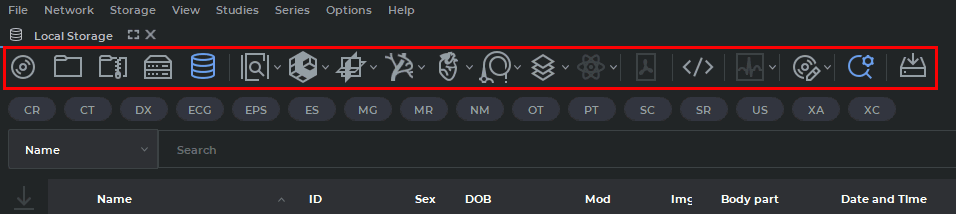1.4. Toolbar
The Toolbar is shown in Fig. 1.11 (highlighted in red).
Data source selection buttons on the toolbar:
For details on how to work with the search panel, see Section 1.7.
The button corresponding to the selected data source is displayed on a light background.
Image view buttons on the toolbar:
 | The Image viewer button opens images in the flat image view window. |
 | The Volume reconstruction button opens images in the volume reconstruction window. |
 | The MPR Reconstruction button opens images in the multiplanar reconstruction window. |
 | The Vessel analysis opens images in the Vessel Analysis window(ADD). |
 | The Coronary artery analysis opens images in the Coronary Artery Analysis window(ADD). |
 | The Cardiac function analysis opens images in the Cardiac Function Analysis window(ADD). |
 | The Virtual endoscopy button opens images in the virtual endoscopy window(PRO). |
 | The Series fusion button opens images in the series fusion window(PRO). |
 | The PET analysis button opens images in the PET Analysis window(ADD). |
 | The Show image tags button opens DICOM tags for the selected series of the selected study (see Chapter 17). |
 | The Open pdf document button opens the pdf document contained in the study in the default pdf viewer. |
 | The ECG Viewer button opens images in the ECG view window. |
 | The Report button opens the report editor window(PRO)(see Chapter 18). |
If the action corresponding to a button is not available, the button looks pale and cannot be pressed (inactive).
All the buttons in this group are made up of two parts (Fig. 1.12).
If you click on the arrow (right side of the button highlighted in green), a menu with options for displaying the information on the screen will pop up.
-
display at monitor1 opens images in a new tab;
-
show as detached window opens images in a separate window;
-
show fullscreen opens images in the full screen mode.
To open an image in a new tab, click on the button (highlighted in red).
The DICOM Viewer provides an opportunity to open selected series in various tabs with certain key combinations. Hotkeys have been assigned by default to the most popular tabs (the key combinations for the macOS operating system is shown in parentheses):
-
Image viewer Alt + I (Option + I);
-
MPR reconstruction Alt + M (Option + M);
-
Volume reconstruction Alt + D (Option + D);
-
Vessel analysis Alt + V (Option + V);
-
Coronary artery analysis Alt + C (Option + C).
You can change a hotkey combination or assign new hotkeys to other tabs in the Tabs section of the Hotkeys settings (see Section 16.8).
A series may be opened with the help of a key combination from the list of studies or from another tab where the respective buttons are provided.
 | The DICOM CD/DVD Creator button opens the creator for disks containing DICOM data. The disk write is described in Chapter 15. |
 | The Advanced search button opens the advanced search panel at the top of the tab. To hide the panel, click the button again. If the search panel is open, the search button will be displayed against a light background. For details on how to work with the search panel, see the next section. |
 | The Save studies list to the folder button allows you to save the selected studies to the specified folder. This function is available as well from the study context menu. For details on how to save studies see Section 1.6.1 |