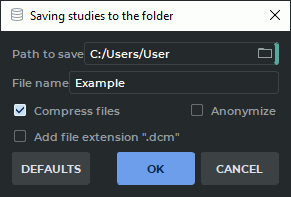1.6. Save Studies and Series to the folder
1.6.1 Save Studies to the folder
The DICOM Viewer allows you to save one or more studies from the Local Storage, from a folder, from a Compact Disk or from a PACS Server to a folder.
 | Attention! Saving studies from a PACS server in C-MOVE mode is not possible. To do it, connect to PACS Server using C-GET mode or first download the studies to the Local Storage and save them to a folder from the Local Storage. |
When you try to save studies from the server in c-move, the error "Unsupported server mode" appears.
The PACS Server connection settings are described in Section 13.2.
If you compress data, then the studies are saved to a zip file.
To save studies:
-
Select data source (Local Storage, Folder, Compact Disk, PACS Server to which the DICOM Viewer is connected in C-GET mode). For details on how to select data source, see Section 1.5.
-
Search for data using the search panel that opens. For details on how to work with the search panel, see Section 1.7. The studies that satisfy the search criteria will be displayed on the study panel.
-
Select one or more studies on the Study Panel. For details on how to work with the Study Panel, see Section 1.9.
-
Click the
 Save studies to the folder button.
Save studies to the folder button.
-
In the dialog that opens (Fig. 1.13) set up the following parameters:
-
Path to save: path to the folder to save studies;
-
Folder name (File name): if only one study is selected for saving, this parameter is editable. Otherwise the DICOM Viewer generates a folder name (archive file name) and the Folder name (File name) field is empty. If an archive file with the same name already exists, the DICOM Viewer offers to overwrite it;
-
the Compress files check box: if set, the saved data is compressed into a zip archive;
-
if several studies are selected, then the Save each study into separate folder (file) check box appears. It allows to save each study into separate folder (archive file);
-
the Anonymize check box allows to anonymize saving data. For details, see Section 17.3;
-
The Add file extension ".dcm" box provides an opportunity to save all the data files with .dcm extension. The box is unchecked by default. When files with .dcm extension are saved, a special DICOMDIR file is not created;
-
to restore default settings, click the DEFAULTS button.
-
-
Click the OK button to save or CANCEL to cancel.
The data saved into the folder is supplied for later recording onto a Compact Disk using the operating system. The Compact Disk opens in the same way as if it were recorded using the DICOM Viewer (without adding the Inobitec DICOM Disc Viewer to the disk image).
1.6.2 Save Series to the folder
The DICOM Viewer allows you to save one or more series of a single study from the Local Storage, from a folder, from a Compact Disk or from a PACS Server to a folder.
 | Attention! Saving DICOM data from a PACS server in C-MOVE mode is not possible. To do it, connect to PACS Server using C-GET mode or first download the studies to the Local Storage and save them to a folder from the Local Storage. |
When you try to save studies from the server in c-move, the error "Unsupported server mode" appears.
The PACS Server connection settings are described in Section 13.2.
To save series:
-
Select data source (Local Storage, Folder, Compact Disk, PACS Server to which the DICOM Viewer is connected in C-GET mode). For details on how to select data source, see Section 1.5.
-
Search for data using the search panel that opens. For details on how to work with the search panel, see Section 1.7. The studies that satisfy the search criteria will be displayed on the study panel.
-
Select a study on the Study Panel. For details on how to work with the Study Panel, see Section 1.9.
-
Select one or more series on the Series Panel. For details on how to work with the Study Panel, see Section 1.10.

Fused series cannot be saved in a folder. -
Select the Save series to folder option in the Series section of the main menu. If among the selected series there are no series that can be saved in a folder, the Save series to folder button will be unavailable. If there is such a series among the selected series, the Save series to folder button will be available. When series are saved in a folder, the fused series will be skipped.
-
In the Saving series to the folder dialog box that pops up, provide the required parameters. The interface of the dialog box is identical with the interface of the dialog box for saving studies to a folder (see Fig. 1.13).
-
Click the OK button to save or CANCEL to cancel.
The series saved in a folder can be viewed and then recorded on a CD with the OS software.