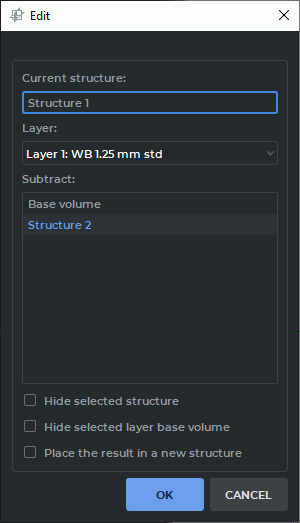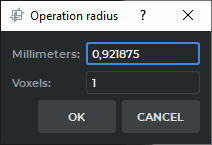6.9. Union, subtraction and intersection of structures
____________________________________________________________________________________________
Functionality is available in the Pro edition
____________________________________________________________________________________________
This tool allows you to create the unions, intersections and subtractions structures masks. The button will look different depending on which instrument was last used:
 | Union (selected by default) |
 | Subtract |
 | Subtract dilated |
 | Intersect |
To use a tool that is already selected, simply click on the tool buttons. To select another tool, click on the arrow on the right of the button and select an appropriate item from the list.
6.9.1 Union
____________________________________________________________________________________________
Functionality is available in the Pro edition
____________________________________________________________________________________________
The unification structures masks is the addition of one structure mask to another. The structure mask added structure remains unchanged. To unite structures masks of structures:
-
Select the current structure on the Segmented Structure Panel (e.g., the left lung).
-
Click on the Union
 button. The dialog box shown in Fig. 6.28 will be displayed.
button. The dialog box shown in Fig. 6.28 will be displayed.
-
Select the structure with the mask of which you want to merge the mask of the current structure. (e.g., the right lung). If you want to make the right lung invisible after the merging process, check the Hide selected structure box. To make it visible later, enable its visibility with the change structure visibility button on the segmented structure panel.
If you want to hide the base volume, check the Hide selected layer base volume box. If you want the base volume to be displayed, enable its visibility with the change structure visibility button on the segmented structure panel.
-
If the Place the result in a new structure box is checked, a new structure is created, in which mask the procedure result is placed. The current structure is not changed.
-
To merge masks of structures, click OK, to cancel, click CANCEL.
After the merging process, the original structure tissue will consist of the tissues contained in both structures.
6.9.2 Subtraction
____________________________________________________________________________________________
Functionality is available in the Pro edition
____________________________________________________________________________________________
The subtraction structures masks is the removal of voxels present in the mask of another structure from the original structure mask. To subtract structure masks:
-
Select the current structure on the Segmented Structure Panel (e.g., the lungs).
-
Click on the Subtract
 button. The dialog box, similar to the one shown in
Fig. 6.28, will be displayed.
button. The dialog box, similar to the one shown in
Fig. 6.28, will be displayed.
-
Select the structure whose mask you want to subtract from the current one (e.g., the rigth lung). If you want to make the right lung invisible after subtraction, check the Hide selected structure box. To make it visible later, enable its visibility with the change structure visibility button on the segmented structure panel.
If you want to hide the base volume, check the Hide selected layer base volume box. If you want the base volume to be displayed, enable its visibility with the change structure visibility button on the segmented structure panel.
-
If the Place the result in a new structure box is checked, a new structure is created, in which mask the procedure result is placed. The mask of current structure is not changed.
-
To subtract, click OK, to cancel, click CANCEL.
After subtraction, the right lung tissue will be removed from the original structure (Lungs).
6.9.3 Intersection
____________________________________________________________________________________________
Functionality is available in the Pro edition
____________________________________________________________________________________________
The intersection structures masks is the removal of all voxels from the one structure mask except those present in the masks of both structures. To intersect structures masks:
-
Select the current structure on the Segmented Structure Panel.
-
Click on the Intersect
 button. The dialog box, similar to the one shown in
Fig. 6.28, will be displayed.
button. The dialog box, similar to the one shown in
Fig. 6.28, will be displayed.
-
Select the structure whose mask you want to intersect with the current one. If you want to make the second structure invisible after intersection, check the Hide selected structure box. To make it visible later, enable its visibility with the change structure visibility button on the segmented structure panel.
If you want to hide the base volume, check the Hide selected layer base volume box. If you want the base volume to be displayed, enable its visibility with the change structure visibility button on the segmented structure panel.
-
If the Place the result in a new structure box is checked, a new structure is created, in which mask the procedure result is placed. The mask of current structure is not changed.
-
To intersect, click OK, to cancel, click CANCEL.
After intersection, the current structure will consist of the tissues contained in both structures.
6.9.4 "Subtract dilated" Tool
____________________________________________________________________________________________
Functionality is available in the Pro edition
____________________________________________________________________________________________
The Subtract dilated tool performs the morphological opening operation for the radius provided after subtraction. The morphological opening procedure is performed for the voxels corresponding to the voxels obtained as a result of dilation of the structure mask with the same radius. The radius is provided by the user in millimeters or voxels.
To subtract structure mask:
-
Select the current structure on the Segmented Structure Panel (e.g., "Structure 1").
-
Click on the Subtract dilated
 button. The dialog box shown in Fig. 6.29.
button. The dialog box shown in Fig. 6.29.
-
Select the structure whose mask you want to subtract from the current one (e.g., the "Structure 2"). If you want to make the Structure 2 invisible after subtraction, check the Hide selected structure box. To make it visible later, enable its visibility with the change structure visibility button on the segmented structure panel.
If you want to hide the base volume, check the Hide selected layer base volume box. If you want the base volume to be displayed, enable its visibility with the change structure visibility button on the segmented structure panel.
-
In the Place the result in a new structure box is checked, a new structure is created, in which mask the procedure result is placed. The mask of current structure is not changed.
-
Click the OK button to apply the settings or CANCEL to cancel.
-
In the dialog box (Fig. 6.30), set the operation radius in millimeters or voxels.
-
To subtract, click OK, to cancel, click CANCEL.