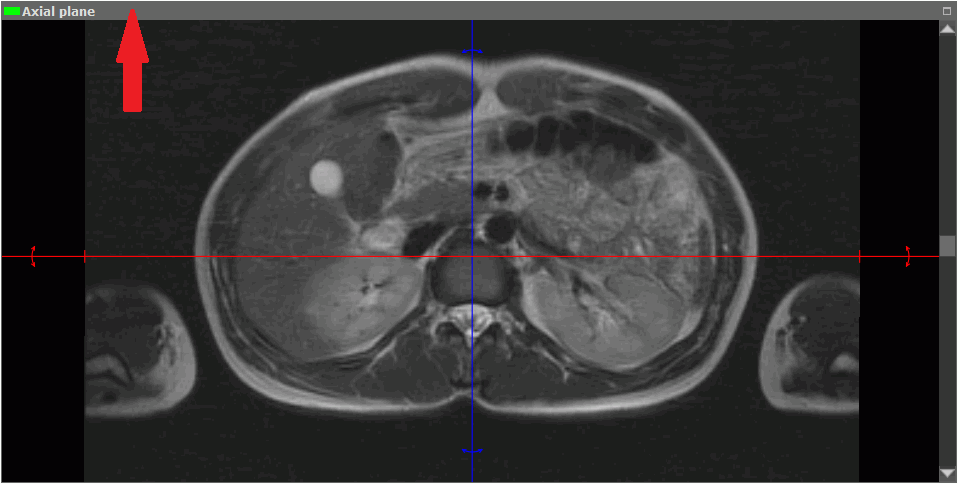5.14. Rotate Image in the Section Plane
To rotate an image by an angle multiple of 90 degrees:
-
Activate the window in which the target image is located. To do this, click the left mouse button on the window area or header (marked by the arrow in Fig. 5.25).
-
Click on the arrow on the right side of the Rotate
 button and select the angle
from the drop-down menu.
button and select the angle
from the drop-down menu.
-
To restore the initial image position, select the Set image rotation angle 0° item.
-
To rotate an image by an arbitrary angle, activate the Rotate
 tool by clicking
the left/right/middle mouse button. To continue work with this tool, use the button with
which the tool was activated. To learn more about tool control, see Section 1.14. Rotate
the image by moving the mouse while holding down the button that activated the tool.
tool by clicking
the left/right/middle mouse button. To continue work with this tool, use the button with
which the tool was activated. To learn more about tool control, see Section 1.14. Rotate
the image by moving the mouse while holding down the button that activated the tool.
To cancel the rotation of all the images, click the Reset views orientation button on the toolbar
 .
.
 | Note that all the other view conversions will be undone as well. |
This tool is also available from the image context menu and from the MPR main menu item.