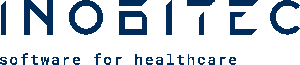
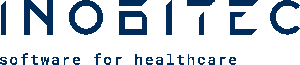
INOBITEC DICOM VIEWER
User Manual
Version 2.16
The information contained in this User Manual belongs to the Inobitec Software FZ-LLC, Dubai Media City, Building 05, Dubai, UAE, P.O. Box 73030. The Manual is delivered to the users of Inobitec DICOM Viewer software product exclusively for the purpose of working with this product. No part of the information contained herein can be modified, used for any other purpose or delivered to any third party without the prior written consent of the Inobitec Software FZ-LLC. The Inobitec Software FZ-LLC reserves the right to alter this Manual without prior notice. Screenshots are made in Windows for the Dark style of the Viewer. Certain visual differences between the Viewer interface and the images in the screenshots are allowable.
© Inobitec Software FZ-LLC 2009-2025. All rights reserved.