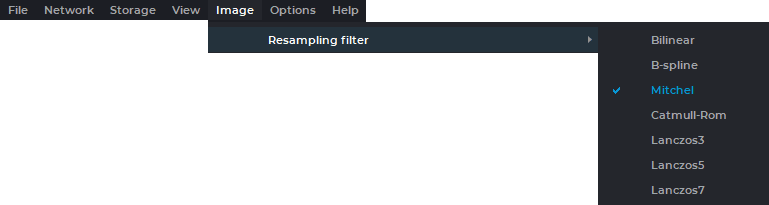
Figure 2.7: The Resampling Filter menu
To change the Resampling filter, open the Image main menu, select the Resampling filter menu item and in the submenu that opens, select a filter. The active filter is marked with a flag (Fig. 2.7)
The following filters are available:
Bilinear;
B-spline;
Mitchel;
Catmull-Rom;
Lanczos3;
Lanczos5;
Lanczos7.
By default the Mitchel filter is active.
 | When filters are used (except for the Bilinear filter), distortions may occur. If you see any dubious artifacts, select the Bilinear filter. |