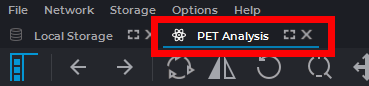9.1 Open Studies in PET Analysis tab
____________________________________________________________________________________________
Functionality is available in a separate module which is activated in the Pro edition for an extra fee
____________________________________________________________________________________________
To open a study:
-
Load studies to the DICOM Viewer.
-
Select a study containing at least one CT and one PET series.
-
Select one CT and one PET series by clicking the left mouse button while holding down
the Ctrl key (or the Command key for macOS) on the keyboard.
-
Click the PET analysis  button on the toolbar. To select the tab location (in the
current window, in a separate window or in the full screen mode), click on the arrow on
the right side of the button. To open the study in a new tab in the current window, click
on the button PET analysis. The process may take some time.
button on the toolbar. To select the tab location (in the
current window, in a separate window or in the full screen mode), click on the arrow on
the right side of the button. To open the study in a new tab in the current window, click
on the button PET analysis. The process may take some time.
-
Choose a windows arrangement template for the required number of series (see
Sections 9.2.1 and 9.2.2).
The DICOM Viewer displays data in the following modes:
-
3D MIP (Maximum Intensity Projection) for the PET series (3D MIP mode);
-
Original CT series (CT mode);
-
Original PET series (PET mode);
-
Fused CT + PET series (Fusion (PET+CT) mode). The image displayed in the window
is the same as in the fused series window (see Chapter 4).
The PET analysis window is shown in Fig. 9.1.
9.1.1 Fuse series from the same study in the PET analysis tab
____________________________________________________________________________________________
Functionality is available in a separate module which is activated in the Pro edition for an extra fee
____________________________________________________________________________________________
To fuse series of one study, proceed as follows:
-
Open the study in the PET analysis tab (see Section 9.1).
-
On the series panel of current study select the series required by left-clicking on them
while holding down the Ctrl key (or the Command key for macOS).
-
Drag the series to the window you need. If the series may be dragged to this window, the
cursor will have the shape of  . If it is impossible to drag the series to this window,
the cursor will have the shape of
. If it is impossible to drag the series to this window,
the cursor will have the shape of  . In this case, choose another window or change
the display mode in this window (Section 9.2.1). Release the mouse button. The series
(fused series) will be opened in this window.
. In this case, choose another window or change
the display mode in this window (Section 9.2.1). Release the mouse button. The series
(fused series) will be opened in this window.
-
If needed, repeat the actions described in points 2-3 for other series.
9.1.2 Fuse series from different studies in the PET analysis tab
____________________________________________________________________________________________
Functionality is available in a separate module which is activated in the Pro edition for an extra fee
____________________________________________________________________________________________
The DICOM Viewer allows you to fuse series from different studies in the PET analysis tab, e.g.
to monitor the changes. If the studies differ in the following parameters:
-
the patient’s name (not case sensitive) (tag (0010,0010));
-
the patient’s ID (tag (0010,0020));
-
the patient’s sex (tag (0010,0040));
-
the date of birth (tag (0010,0030))
such studies are considered to be carried out for different patients. If you attempt to open them in
the same tab, the following notification will pop up: Seems that you are trying to add studies of
different patients. Would you like to continue? To add the study, click YES, to cancel click
NO.
To fuse several series from different studies, proceed as follows:
-
Open the series of the first study in the PET analysis tab.
-
Go to the second tab with the list of studies and choose the second study.
-
Select the studies required by left-clicking on them while holding down the Ctrl key (or
the Command key for macOS).
-
Holding down the left mouse button, drag the series to the PET analysis tab (surrounded
by the red frame in Fig. 9.2). Do not release the button. The PET analysis tab is displayed
above other tabs.
-
Drag the series to the window you need. If the studies may be dragged to this window,
the cursor will have the shape of  . If it is impossible to drag the studies to this
window, the cursor will have the shape of
. If it is impossible to drag the studies to this
window, the cursor will have the shape of  . In this case, choose another window or
change the display mode in this window (Section 9.2.1). Release the mouse button. The
series (fused series) will be opened in this window.
. In this case, choose another window or
change the display mode in this window (Section 9.2.1). Release the mouse button. The
series (fused series) will be opened in this window.
-
If needed, repeat the actions described in points 2-5 for other series.
9.1.3 Viewing Images of a Series in the PET Analysis Tab
____________________________________________________________________________________________
Functionality is available in a separate module which is activated in the Pro edition for an extra fee
____________________________________________________________________________________________
The procedure of viewing images of a series in the PET analysis tab is similar to viewing series in
the flat image viewer tab, which is described in Section 2.7.
 button on the toolbar. To select the tab location (in the
current window, in a separate window or in the full screen mode), click on the arrow on
the right side of the button. To open the study in a new tab in the current window, click
on the button PET analysis. The process may take some time.
button on the toolbar. To select the tab location (in the
current window, in a separate window or in the full screen mode), click on the arrow on
the right side of the button. To open the study in a new tab in the current window, click
on the button PET analysis. The process may take some time.
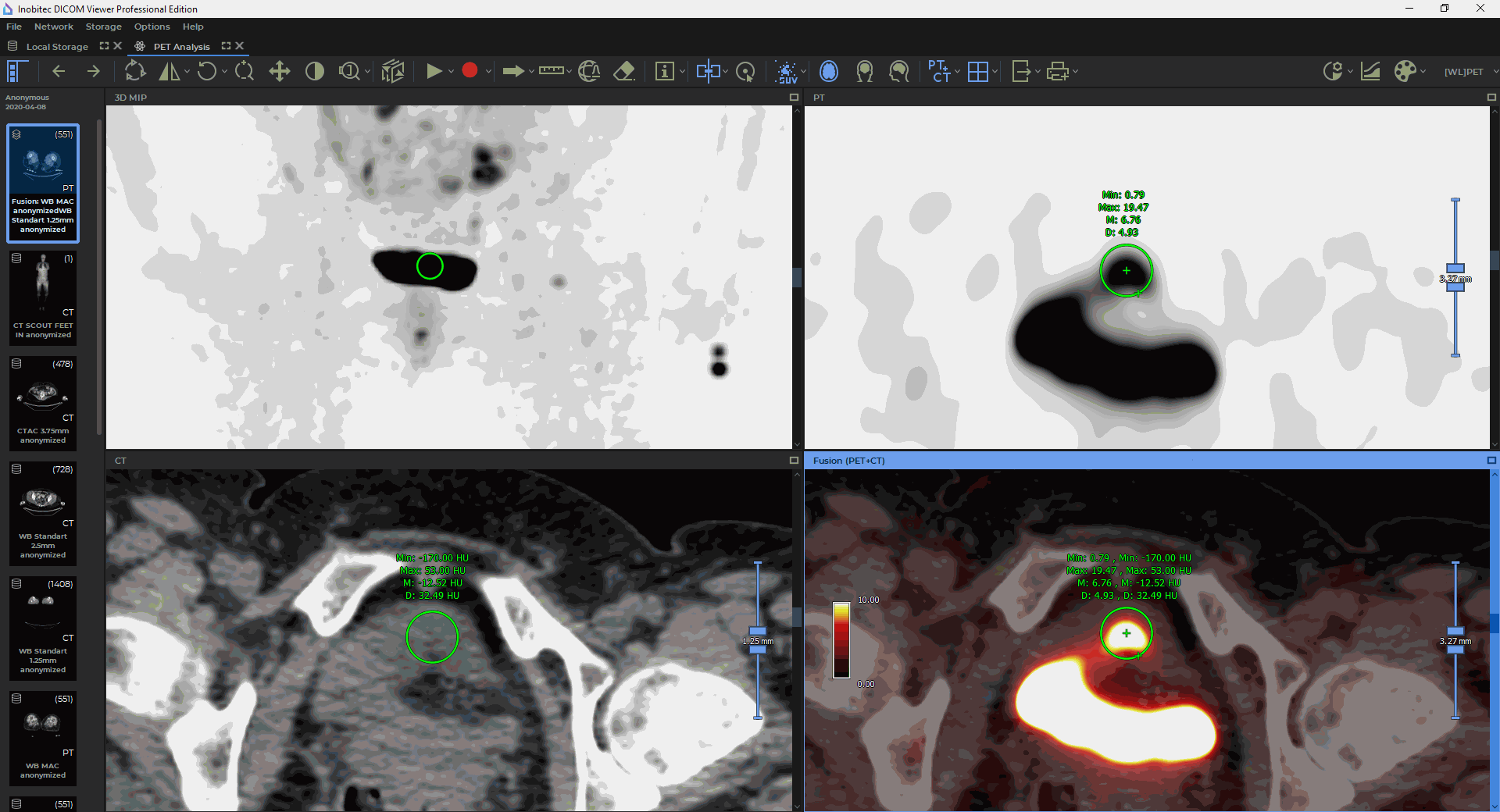
 . If it is impossible to drag the series to this window,
the cursor will have the shape of
. If it is impossible to drag the series to this window,
the cursor will have the shape of  . In this case, choose another window or change
the display mode in this window (Section
. In this case, choose another window or change
the display mode in this window (Section