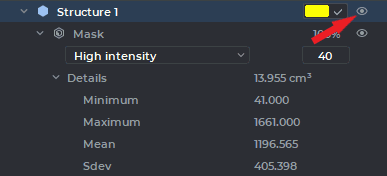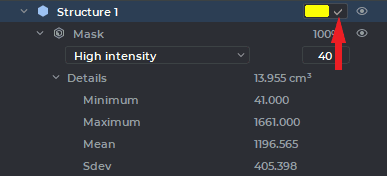Renaming. Can be done in two ways:
-
double left-click the structure name. Enter a new name and press the Enter key on the keyboard;
-
place the cursor over the structure, click the right mouse button and choose the Rename structure point in the right-click menu. Enter a new name and press the Enter key on the keyboard.
Disabling visibility. The visibility button  (Fig. 6.8) turn off visibility of structure mask
and surface for this structure. This action is also available for the base volume. The button for
the invisible element appears as
(Fig. 6.8) turn off visibility of structure mask
and surface for this structure. This action is also available for the base volume. The button for
the invisible element appears as  .
.
If you change the visibility status for any element from the list, it will not affect the status of
the visibility buttons of its parent elements. If you disable visibility for the parent
element, the child elements will also become invisible. In this case, the visibility buttons
for the child elements that were not switched off by the user will appear as  .
.
When projects are saved, the visibility status is also saved on the segmentation list for:
-
base volume;
-
MPR;
-
layers;
-
structures.
Color change. To do this:
-
To set the user’s color, check the box in the line representing the structure (see the red arrow in Fig. 6.9). To change the color, click the colored rectangle in the line representing the structure and choose the color you need.
-
To use the color of the initial model, uncheck the box. The color of the mask and the surface of the structure takes on the color of the initial model.
Deletion. Can be accomplished in two ways:
-
on the segmented structure panel, select the surface you want to delete. Click the Remove structure/Remove surface
 button on the segmented structure
panel;
button on the segmented structure
panel;
-
place the cursor over the structure, click the right mouse button and choose the Remove structure/Remove surface point in the right-click menu. In the dialog box that pops up, click REMOVE to delete the structure or CANCEL to cancel.