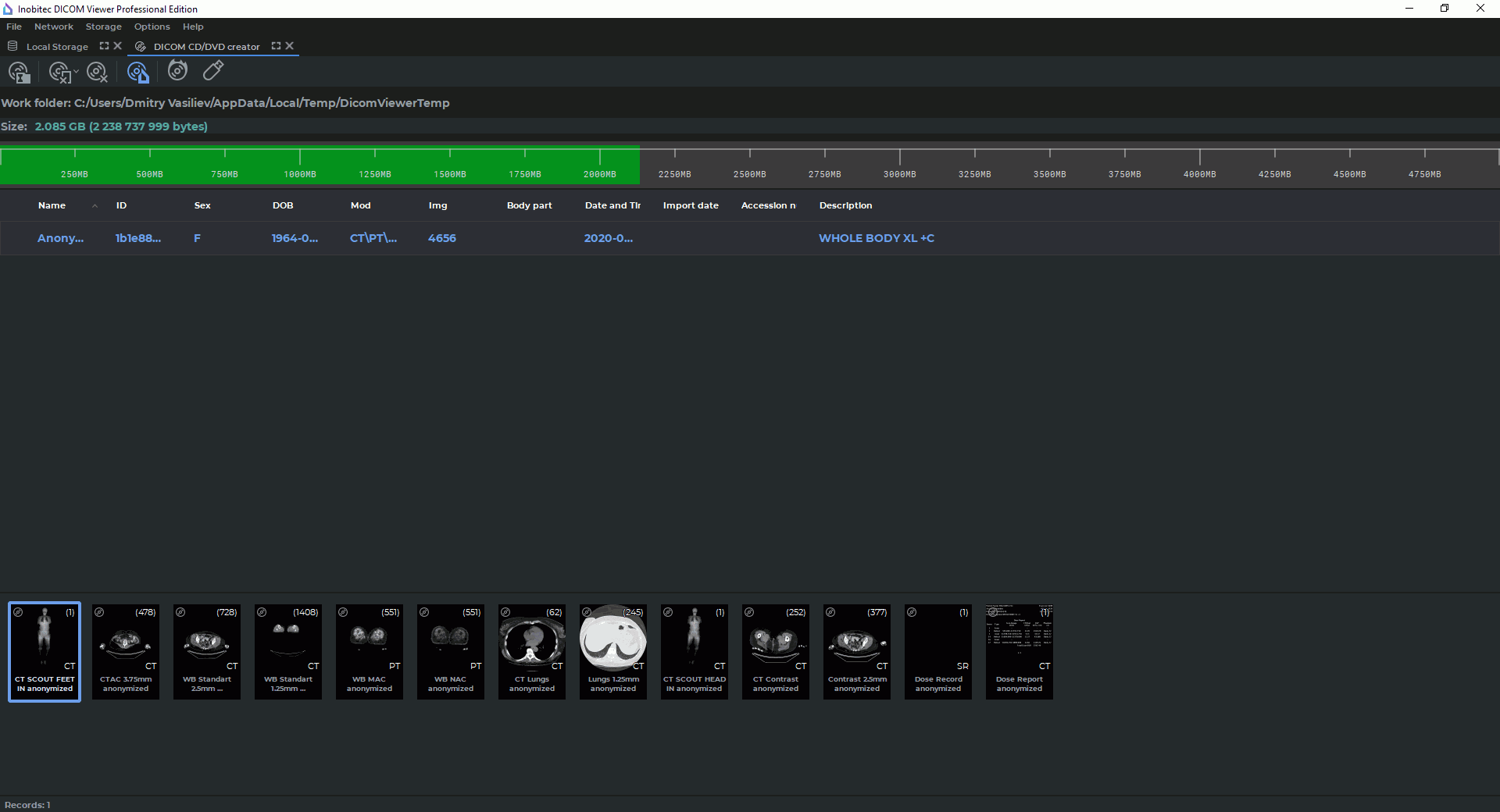15.1 General information
The disk creator allows you to write information to CDs, DVDs and Memory Cards. To open the disk
creator, click the DICOM CD/DVD Creator  button on the toolbar. To select the tab
location (in the current window, in a separate window or in the full screen mode), click on the arrow
on the right side of the button. To open the creator window in a new tab in the current window, click
on the button.
button on the toolbar. To select the tab
location (in the current window, in a separate window or in the full screen mode), click on the arrow
on the right side of the button. To open the creator window in a new tab in the current window, click
on the button.
The disk creator window is shown in Fig. 15.1.
To work with the creator, the Work Folder should be set up, i.e. the folder to store the
disk image to be written. By default, the Work Folder is located in the temporary folder
of the operating system. To change it, select the main menu Options->Settings...->
Modules->DICOM CD/DVD Creator and click the Settings button.
In the dialog box that pops up, provide a new path in the Work folder path field. For details on
the module settings, see Section 16.7.7.
If, when opening the creator, the Work Folder already contains data, then the dialog with the
question Do you want to clear work folder before inserting new data? is displayed. Click
YES to clear or NO to leave the data.
If the disk image is damaged, it may become impossible to work with it. If errors occur when
adding or removing data, manually clean the Work Folder.
After being written, the data in the Work Folder can be saved for later use or it can be
automatically deleted. Automatic cleaning of the Work Folder can be enabled before burning the
image (see Section 15.3).
The top part of the creator contains the control buttons:
 | Remove
series
from
the
DICOM
CD/DVD
image:
to
delete
the
selected
series,
click
on
the
button.
To
delete
the
selected
study,
click
on
the
arrow
on
the
right
side
of
the
button
and
select
the
Remove
studies
command. |
 | Clear
DICOM
CD/DVD
image
deletes
all
studies
from
the
image. |
 | The
Include
Disc
Viewer
to
the
DICOM
CD/DVD
image
button
described
in
Section 15.2.3. |
 | Burn
created
DICOM
CD/DVD
image
to
the
optical
disk
writes
the
information
contained
in
the
image
to
the
optical
disk. |
 | Write
created
DICOM
CD/DVD
image
to
the
flash
card
or
folder
writes
information
contained
in
the
image
to
the
memory
card
(flash
card)
or
folder. |
The Size parameter displays the size of the disk image. The same information is duplicated by the
green bar on the graph (Fig. 15.2).
 button on the toolbar. To select the tab
location (in the current window, in a separate window or in the full screen mode), click on the arrow
on the right side of the button. To open the creator window in a new tab in the current window, click
on the button.
button on the toolbar. To select the tab
location (in the current window, in a separate window or in the full screen mode), click on the arrow
on the right side of the button. To open the creator window in a new tab in the current window, click
on the button.