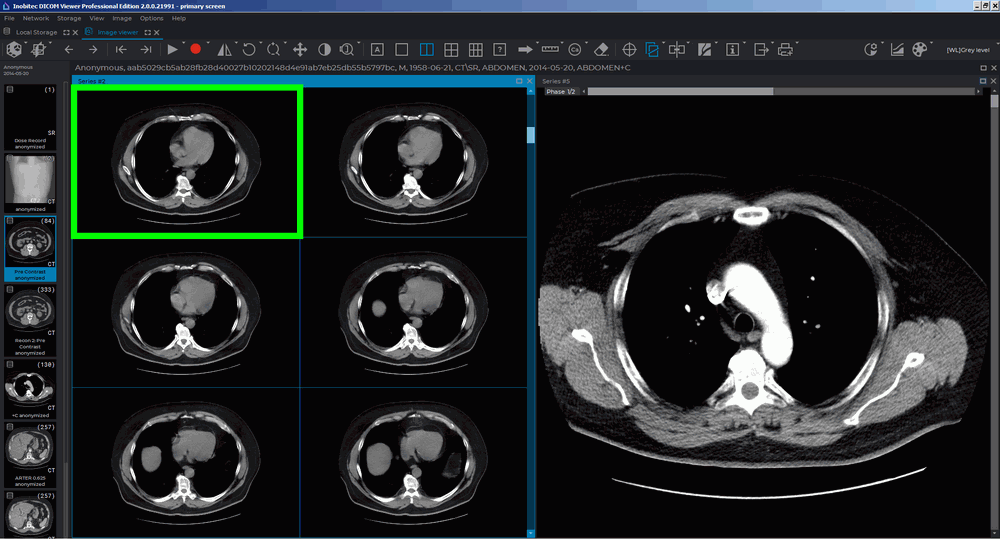
____________________________________________________________________________________________
Functionality is available in the Pro edition
____________________________________________________________________________________________
The DICOM Viewer allows you to record video for the selected image viewing window. If you use the View Multiple Series mode (see Section 2.10), then video will be recorded only from the selected window. If you are viewing multiple images in a series at the same time (see Section 2.11), then video will be recorded only for the left bottom image area (highlighted in red in fig. 2.21). The following objects will be recorded:
tissues;
measurements;
annotations;
scout lines;
tags;
orientation cube;
ruler;
synchronization crosshair.
The following objects will not be recorded:
cursor;
dialog windows.
Video recording will be stopped if:
focus is moved to another window within this tab;
window size is changed.
Video recording can be synchronized with playback (see Section 2.15). To start playback when
recording a video and stop it after completing a video recording, click on the arrow on the right side
of the  button, select the Settings... item and in the dialog that opens (fig. 2.22), check the
Start playback after recording starts box. If this box is checked then video recording will stop
after the playback is stopped.
button, select the Settings... item and in the dialog that opens (fig. 2.22), check the
Start playback after recording starts box. If this box is checked then video recording will stop
after the playback is stopped.
Chose one for the following options from the Encoder drop-down list:
Auto. The choice of the encoder depends on the number of pixels in the window recorded. If the number of pixels (width × height) is ≤ 9437184, the H264 encoder will be used. For windows with more than 9437184 pixels, the MPEG4 encoder will be used. By default, the encoder is selected automatically;
H264. The encoder is used for recording videos when the number of pixels in the window (width × height) is ≤ 9437184. If the number of pixels in the window is greater, a window suggesting that the MPEG4 encoder should be selected instead will pop up when the user presses "OK";
MPEG4. The encoder may be used for recording videos in the windows of any size, but the resulting video file will occupy more space on a disc compared to a file created with the H264 encoder.
To set the frame rate, enter the value into the Frame per second field.
Click OK to apply the settings or CANCEL to cancel.
To start recording video:
Click on the Start video record  button. The file save dialog opens.
button. The file save dialog opens.
Select the save path and the file name.
To start video recording, click Save and to cancel, click Cancel.
During video recording, the button looks like  . To stop video recording, click
the
. To stop video recording, click
the  button. After the video recording is completed, the Video record was stopped message
appears.
button. After the video recording is completed, the Video record was stopped message
appears.
The video will be saved in a file with .mp4 extension.